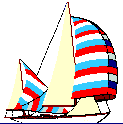
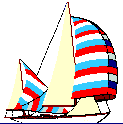
|
|
Problems with AOL E-mail . . .
E-mail problems - General, formatting, HTML
E-mail problems - more.... Including security aspects
E-mail etiquette - and "netiquette" for non-profits, NGOs and SMBs
E-mail and IT abbreviations
Filtering incoming E-mail - typical "list" usage
AOL 5.0 and earlier
AOL automatically converts all attachments to MIME when you click on the "Attach" button. So don't use this button.
AOL 6.0
AOL now supports Multipart/Alternative formatted messages which means that a single message sent from a user now contains a plain-text version and a formatted version. Users who use e-mail programs that do NOT support HTML will be able to read the plain-text version of the message without any of the cryptic HTML codes.
Likewise, if the e-mail client supports the HTML format, then the user will read that version.
The headers will show the Content-Type line similar to:
Mime-Version: 1.0 Content-Type: multipart/alternative; boundary=blah...blah... Content-Disposition: Inline X-Mailer: 6.0 sub 171AOL recommends this method to send plain text:
- Make sure your font is set to Arial (which should be the default).
- Type your message (in Arial) and then highlight it. Then, right mouse click, select text, then select normal.
- Send your plain text message, making sure the text is still highlighted when you send it.
The headers may show the Content-Type line similar to:
Mime-Version: 1.0 Content-Type: text/plain; charset="US-ASCII" Content-Transfer-Encoding: 7bit X-Mailer: 6.0 sub 336The "Customer Care" folks at AOL also offer the following solution: Use AOL Mail on the Web to send mail to Internet addresses that don't allow formatting - AOL Mail on the Web sends mail as plain text only.
NOTE: To use AOL Mail on the Web you will need to signoff AOL.
The Unofficial AOL E-mail FAQ recommends that an AOL 6.0 user can turn off the HTML using the following steps:
- Change global e-mail preferences (needs to be done only once):
- Go to Keyword: Preferences (or choose Preferences from the Settings menu on the AOL 6.0 toolbar).
- Click on Font, Text, & Graphics Preferences.
- Click on the Reset button at the bottom of the resulting window. Do not make any changes in the Font Preferences area of the window.
- Click on the Save button.
- Change a specific e-mail to plain text (must be done for every e-mail):
- Compose and address the e-mail as desired.
- Choose Select All from the Edit menu to highlight the entire message.
- With the mouse arrow somewhere over the highlighted text, click the Right mouse button, revealing a contextual menu.
- Choose Normal from the Text menu.
- Taking care not to make any further changes to the message, send it.
Note that changing the text to normal will eliminate the "blue bar" quoted text indicator, but will not remove some HTML elements of the quoted text. The entire quoted section must be deleted (or simply not quoted in the first place), followed by the re-entry of the text and manually quoted, prior to changing the text to normal. Changing the text to normal will also eliminate any styled text that would have been seen by AOL recipients of the message, which cannot be re-added. Testing also suggests that messages with hyperlinks cannot be converted to normal text, requiring the prior removal of the link.
AOL 7.0
If you upgrade from AOL 6.0 to AOL 7.0 and up have customized your fonts/colors, the changes carry over during the upgrade and so you still need to go into Settings and switch back to the defaults as described above for AOL 6.0
To turn off HTML, use the following steps:
- Change global e-mail preferences (needs to be done only once):
- Go to Keyword: Preferences (or choose Preferences from the Settings menu on the AOL 7.0 toolbar).
- Click on Font, Text, & Graphics Preferences.
- Click on the Reset button at the bottom of the resulting window. Do not make any changes in the Font Preferences area of the window.
- Click on the Save button.
WARNING: Any attempt to change the font face, size, style, or color within the body of an e-mail message will change the message format to HTML, as will any attempt to use a different default font face, size, style, or color.
Lastly, you must remove your e-mail signature if it contains any styled text, as that will also change the message format back to HTML.
Like AOL 6, AOL 7 will use HTML when quoting a message (displaying the quoted portion with a blue line in the left margin). And like AOL 6, choosing Text - Normal will eliminate any indication that the text was quoted. However, unlike AOL 6, the message will now be sent in plain text. However, the quoted portion will need to be manually quoted.
Starting with Netscape Communicator 6.2 and continuing with Netscape 7.0 PR1, AOL members can read and send AOL e-mail via the browser. The browser fully supports both HTML and plain text messages and even allows you to set specific domain names (e.g., mailing lists) to always send plain text.
|
| E-mail | E-mail problems | More problems | Etiquette | E-mail and IT abbreviations | Filtering E-mail | | History of Stormy Weather | Home | Marine Page | Owl in the Sun | Software | Contact us | |
||
| November 10, 2002 | Copyright © Stormy Weather SoftWare Ltd |
|